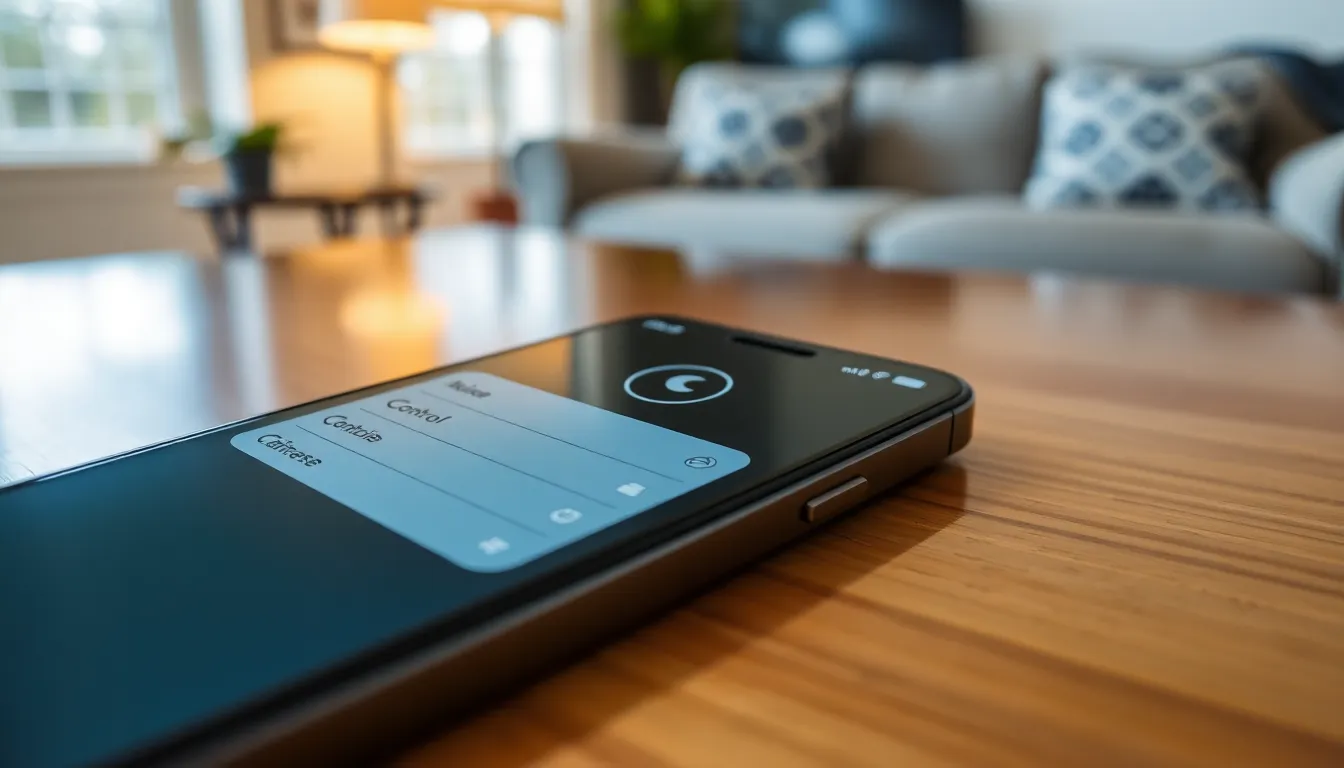Table of Contents
ToggleEver found yourself in a silent standoff with your iPhone? You know the drill—friends are texting, calls are coming in, and yet your phone remains as quiet as a ninja in a library. It’s like your iPhone decided to take a vow of silence, leaving you feeling more disconnected than a flip phone in 2023.
Common Reasons For iPhone Silencing
Several factors can contribute to an iPhone’s silence, often leading to missed calls and notifications. Understanding these reasons helps users quickly troubleshoot the problem.
Volume Settings
Volume settings play a crucial role in whether an iPhone emits sound. Users might accidentally lower the ringer volume or mute the phone. Checking the volume controls on the side of the device often reveals muted settings. Additionally, sound controls can also be found within the Settings app under Sounds & Haptics. Adjusting these sliders can reinstate the sound.
Do Not Disturb Mode
Do Not Disturb mode silences incoming calls and notifications. This feature is helpful during meetings or while sleeping. Users might enable it unknowingly through the Control Center or the Settings app. To confirm its status, they can check the crescent moon icon in the status bar. Disabling this feature restores regular sound functionality.
Steps To Unsilence An iPhone

Restoring sound on an iPhone involves several simple steps. Each method addresses common causes of silence, ensuring a complete fix.
Using The Silent Switch
The silent switch, located on the left side of the device, is an easy way to check if an iPhone is silenced. This switch toggles between ring and silent modes. If the orange indicator is visible, it means the iPhone is silenced. To reactivate sound, flip the switch towards the screen until the orange disappears. Hearing tones and alerts again occurs immediately after this adjustment.
Adjusting Volume Settings
Volume settings play a significant role in sound issues. Users can press the volume up button, located on the side of the iPhone, to increase sound levels. Alternatively, accessing the Settings app provides another method. Go to Sounds & Haptics, where the ringer and alert slider allows for direct volume control. Ensuring these settings are at an appropriate level restores sound functionality effectively.
Disabling Do Not Disturb Mode
Do Not Disturb mode silences notifications and calls. This feature is often activated unintentionally. To disable it, swipe down from the upper right corner to access the Control Center. A crescent moon icon indicates activation. Tapping this icon turns off Do Not Disturb. Upon deactivation, the iPhone resumes normal notification sounds, eliminating further silence.
Additional Tips
To further troubleshoot an iPhone’s sound issues, users can consider additional strategies. These may include restarting the device and checking accessibility settings.
Restarting The iPhone
Restarting the iPhone often resolves minor software glitches that may cause sound issues. Simply press and hold the power button until the slider appears. After that, slide to power off. Waiting a few seconds, users can turn the device back on by holding the power button again. This process can refresh the operating system and restore normal sound functionality.
Checking Accessibility Settings
Accessibility settings can impact sound output on an iPhone. Access Settings and select Accessibility to review audio configurations. VoiceOver or other accessibility features might be enabled unintentionally, causing altered audio behavior. Adjust settings by turning off any features that aren’t necessary for everyday use. This adjustment often brings back expected sound performance.
Troubleshooting Persistent Issues
Identifying persistent sound issues on an iPhone involves checking several settings. Users often overlook unintentional adjustments to the volume level. Access the Settings app and navigate to Sounds & Haptics to verify the ringer and alert slider settings.
In addition to volume settings, notifications may still be silenced by the Do Not Disturb mode. If this feature is active, notifications and calls won’t make any sounds even if the volume is adjusted correctly. Users can easily confirm the status of Do Not Disturb by looking for the crescent moon icon in the status bar.
Once those settings are checked, restarting the iPhone may resolve ongoing software glitches. To restart, press and hold the power button until the slider appears. Afterward, sliding it to power off followed by turning it back on can clear minor issues affecting sound.
Checking Bluetooth connections is another important step. Sometimes, audio can be routed to paired devices without users realizing it. Make sure to disconnect any active Bluetooth devices through the Settings menu under Bluetooth.
Users must also inspect accessibility settings, as certain features could impact audio behavior. Navigating to Accessibility and checking options like VoiceOver helps ensure no unintended changes disrupt the sound functionality.
Experience shows that updating the iPhone’s software often resolves persistent issues. Users can check for updates by going to Settings, selecting General, and then tapping Software Update. Regularly updating ensures optimal performance and compatibility with new features.
After working through these troubleshooting steps, users commonly find that their iPhones regain full sound functionality.
Restoring sound on an iPhone can often be achieved through a few straightforward steps. By checking the silent switch and adjusting volume settings users can quickly eliminate common issues. Disabling Do Not Disturb mode and ensuring no audio is being routed to Bluetooth devices are also essential checks.
If sound problems persist restarting the device may resolve minor glitches. Regularly updating software can prevent future issues and enhance overall performance. With these strategies in mind users can enjoy a fully functional iPhone and stay connected without interruptions.